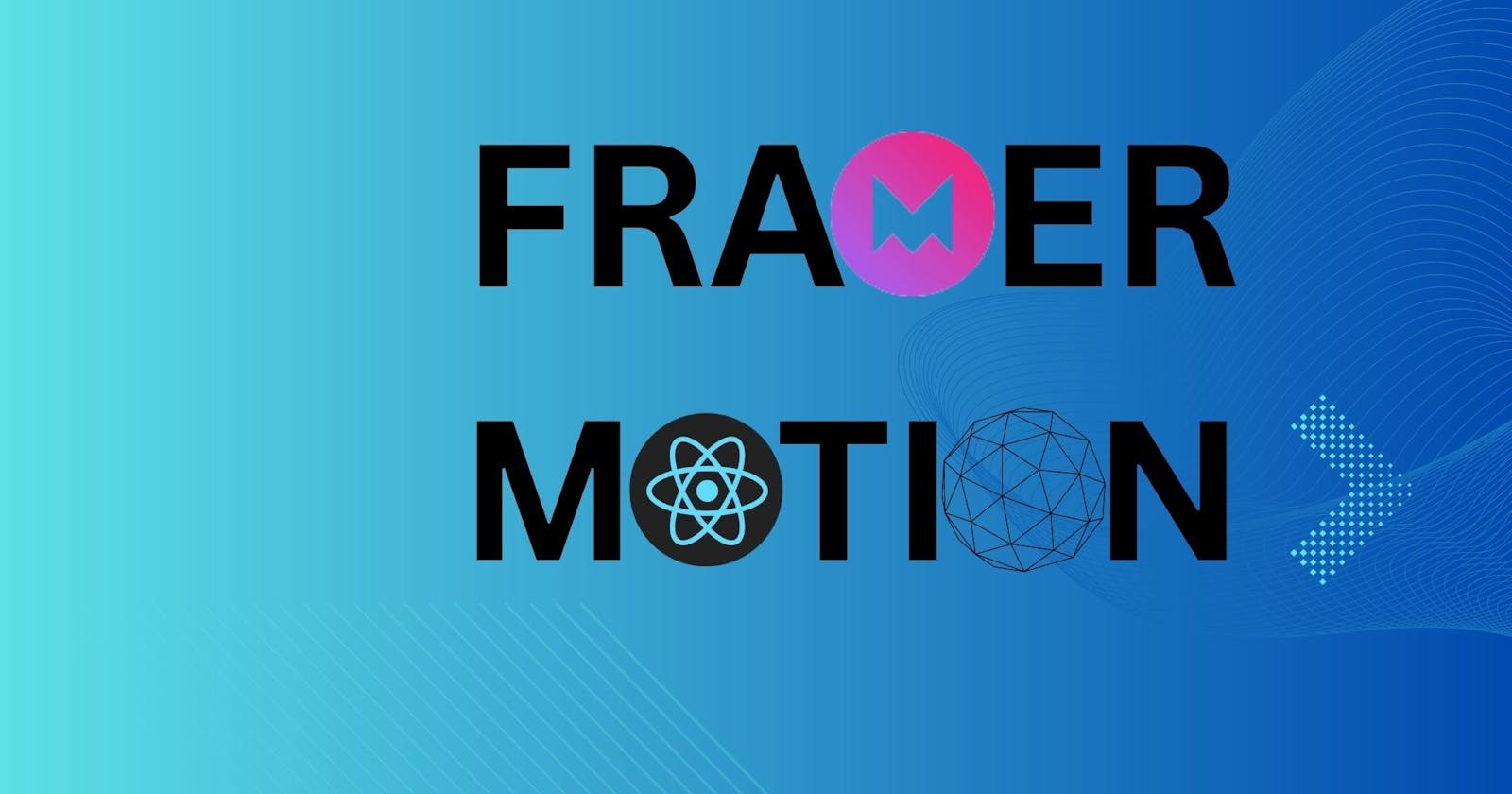Greetings, fellow coders and innovators!👋
Framer Motion is a fantastic library for animations in React. I've used it on a few projects, and it's been a game-changer. The API is super intuitive and allows us to easily create stunning animations. We can do smooth transitions like fading in elements or sliding them into view. It can give your app some extra touch of polish.
It can really help you in creating some cool animations for your React projects.
Let's dive into the topic of animations in React using Framer Motion.
What is Framer Motion?
Framer Motion is a free toolkit that helps developers make cool animations for their React apps. It's like a set of tools that makes creating animations easy.
With Framer Motion, you can make things move, fade, and transform on the screen in a smooth and fancy way. It works well with React, which is a popular JavaScript library for building user interfaces.
The best part is that Framer Motion uses a simple and clear way to write your animations. You can tell it what to animate, how long it should take, and how it should look when done. It's like giving instructions to a robot to make things move and change.
Overall, Framer Motion is a handy tool for React developers who want to add eye-catching animations to their apps without too much hassle.
Let me walk you through the basics. First, you'll need to install it in your project. You can do that by running
Install
npm install framer-motion
Once it's installed, you can import it into your components.
The motion component
The motion component is a key component provided by the Framer Motion Library. It is used as a wrapper around your existing React components to enable animation capabilities. The motion component enhances the specified component with animation-related features and props.
How do we start animating elements using Framer Motion?
Framer Motion provides a range of components and hooks to create animations. One commonly used component is motion.div. You can wrap your JSX elements with it and apply animation props to achieve the desired effects.
One of the key features of Framer Motion is its intuitive API. It offers components like motion.div, motion.button, and motion.svg that can be used to wrap existing React elements and apply animations to them using props. It also provides hooks, such as useAnimation and useMotionValue, for more fine-grained control over animations.
Here are a few examples of animations you can create using Framer Motion in React
Fading an element
import { motion } from 'framer-motion';
function MyComponent() {
return (
<motion.div initial={{ opacity: 0 }} animate={{ opacity: 1 }} transition={{ duration: 1 }}>
Hello, world!
</motion.div>
);
}
In this example, we set the initial opacity of the div to 0, and when the component mounts, it smoothly animates to an opacity of 1 over a duration of 1 second.
Please, do have a look down below
Sliding an element into view
import { motion } from 'framer-motion';
function App() {
return (
<motion.div initial={{ x: -100 }} animate={{ x: 0 }}>
Slide me!
</motion.div>
);
}
Here, the div starts positioned 100 pixels to the left (x: -100) and animates to its original position (x: 0), sliding into view from the left side of the screen.
Please, do have a look down below
Scaling an element on hover
import { motion } from 'framer-motion';
function App() {
return (
<motion.div whileHover={{ scale: 1. }}>
Hover me!
</motion.div>
);
}
In this example, when you hover over the div, it scales up by 20% (scale: 1.2), giving it a zoom-in effect. When you move the mouse away, it returns to its original size smoothly.
Please, do have a look down below
That's really concise and powerful! Right?
I love how we can define the initial and target states. Let's see other animation properties that we can use.
Framer Motion provides a wide range of properties like scale, rotate, translateX, and many more to animate different aspects of an element. You can also use the transition prop to define the duration, delay, and easing of the animation.
Framer Motion offers some advanced features and tips to take our animations to the next level. Let me share a few with you.
What are some of the advanced features?
Spring-based animations in Framer Motion
Spring-based animations in Framer Motion allow us to create animations that feel more natural and bouncy, like objects in the real world.
In linear animations, elements move in a straight line at a constant speed. But with spring-based animations, we can make elements move in a more dynamic and lively way as if they are being affected by forces like springs.
To achieve this effect, we can adjust properties like damping, stiffness, and mass. Damping controls how quickly the animation slows down, stiffness determines how rigid or bouncy the animation is, and mass affects the weightiness of the animation.
By tweaking these properties, we can create different behaviors for our animations. For example, we can have a subtle bounce effect or a more exaggerated and playful movement.
Using spring-based animations adds a touch of realism and interactivity to our user interfaces. It can make our animations feel more engaging and enjoyable for users, as they mimic the way objects move in the physical world.
That sounds really interesting! How do we implement spring-based animations in Framer Motion?
We can use the animate prop with the spring configuration. Here's an example
<motion.div
initial={{ opacity: 0, y: -100 }}
animate={{ opacity: 1, y: 0 }}
transition={{ type: 'spring', damping: 10, stiffness: 100 }}
>
Spring animation!
</motion.div>
In this example, we're using a spring animation for the animate prop. We can adjust the damping and stiffness values to fine-tune the animation's behavior.
That's awesome! Right? It adds a dynamic and lively touch to the animations.
Variants in Framer Motion
Framer Motion also offers variants, which are a powerful way to define reusable animation patterns. Variants allow us to create sets of animations and transitions that can be applied to multiple elements. We can define different states and transitions for each variant, making it easier to manage complex animations and maintain a consistent design language throughout our app.
That sounds incredibly useful! Let's see, how do we define and use variants in Framer Motion?
We can define a variant object with named sets of animation properties and transitions, and then apply those variants to our elements. Here's an example
const boxVariants = {
initial: { opacity: 0 },
animate: { opacity: 1 },
hover: { scale: 1.2 },
};
<motion.div
variants={boxVariants}
initial="initial"
animate="animate"
whileHover="hover"
>
Variant animation!
</motion.div>
In this example, we define a boxVariants object with three variants: initial, animate, and hover. We can apply these variants using the variants prop on the motion.div component. By specifying the initial and animate variants, the animation will play when the component mounts. Additionally, when hovering over the component, it will apply the hover variant with a scale effect.
Wow, variants seem incredibly handy! They make it easier to manage and reuse animation patterns. Anything else we should know?
One more tip is to explore the use of custom transitions. Framer Motion allows us to define our own custom transitions, giving us full control over the animation easing, delays, and more. It allows us to create unique and personalized animations tailored to our specific needs.
That's a great tip! Custom transitions can definitely add a personal touch to our animations. You'll definitely explore that.
Custom transitions in Framer Motion
Custom transitions in Framer Motion allow us to define and use our own animation transitions, giving us full control over how elements animate and interact. Let's explore the use of custom transitions in more detail.
To create a custom transition, we can define our own animation variants using the variants prop. Each variant represents a different state of the animation. Within each variant, we can specify the desired animation properties and transitions.
Here's an example:
import { motion } from 'framer-motion';
const customTransition = {
duration: 0.5,
ease: [0.6, 0.01, -0.05, 0.9],
};
const variants = {
initial: { opacity: 0 },
animate: { opacity: 1, transition: customTransition },
exit: { opacity: 0, transition: customTransition },
};
function CustomTransitionsExample() {
return (
<motion.div
variants={variants}
initial="initial"
animate="animate"
exit="exit"
>
Custom Transitions
</motion.div>
);
}
In this example, we define a custom transition named customTransition, which has a duration of 0.5 seconds and uses a custom cubic-bezier easing curve defined by the array [0.6, 0.01, -0.05, 0.9].
Then, we define a set of animation variants within the variants object. The initial variant sets the initial opacity to 0, the animate variant sets the opacity to 1 with the custom transition, and the exit variant sets the opacity to 0 with the same custom transition.
By using custom transitions, we have complete control over the animation properties, easing curves, durations, delays, and other parameters. This allows us to create unique and tailored animation effects that align perfectly with our design goals and user experience.
Drag in framer-motion
To enable dragging functionality in Framer Motion, you can use the drag prop on the motion component. This allows you to make your components draggable with customizable options. Here's an example of how to use drag in Framer Motion.
import { motion } from 'framer-motion';
const MyComponent = () => {
return (
<motion.div
drag
dragConstraints={{ left: 0, right: 0, top: 0, bottom: 0 }}
dragElastic={1.0}
/>
);
};
In this example:
The drag prop enables dragging functionality on the component. The dragConstraints prop sets the boundaries within which the component can be dragged. By setting the values to { left: 0, right: 0, top: 0, bottom: 0 }, the component can be dragged within the boundaries of its parent container. The dragElastic prop determines the elasticity of the dragging motion. A value of 1.0 means the component will snap back to its original position if released within a short distance from its starting point.
Please, do have a look down below
You can further customize the dragging behavior by using additional props.
dragTransition: Defines the transition animation when the component is dragged. For example, you can set { bounceStiffness: 300, bounceDamping: 10 } to create a bouncy effect when releasing the component.
dragMomentum: Determines whether the dragging motion has momentum after releasing. Set it to false to disable momentum.
onDragStart, onDrag, onDragEnd: Event callbacks that allow you to perform actions based on drag events.
<motion.div
drag
dragConstraints={{ left: 0, right: 0, top: 0, bottom: 0 }}
dragElastic={0.5}
dragTransition={{ bounceStiffness: 300, bounceDamping: 10 }}
dragMomentum={false}
onDragStart={() => console.log('Drag started')}
onDrag={() => console.log('Dragging')}
onDragEnd={() => console.log('Drag ended')}
/>
By combining these props and event callbacks, you can create interactive and customizable dragging experiences with Framer Motion. Feel free to adjust the values and explore other options based on your specific requirements.
Please, do have a look down below
That's fantastic! You can already imagine how you can use these animations to enhance the user experience in your app.
Conclusion
These examples demonstrate how you can use Framer Motion to create simple animations. By specifying the initial and target values for various properties and defining the desired animation behavior, you can achieve visually appealing effects with just a few lines of code.
Additionally, make sure to explore the documentation and the examples on the Framer Motion website. They provide a wealth of information and inspiration.
I'm glad I could help. I'm sure you'll create some amazing animations with Framer Motion. If you have any more questions along the way, feel free to reach out. Happy animating!